Have you ever wondered how you can facilitate users’ access to certain functions in the system? So that they do not scratch their heads wondering where the opportunities are located, or so they do not have to leaf through every item in the App Launcher looking for cases? That is what apps are for. But remember, these are not the kind of apps you have on your phone, such as Candy Crush or an app for cute photos; no, these are collections of specific objects.
Imagine that your colleagues from the accounting and service departments come to you, each of them with different requirements and completely different needs. Now imagine that Mr. John from the service department has to search for a screwdriver among the papers on Ms. Jane’s desk, and Ms. Jane has to find a calculator in Mr. John’s toolbox. However, through these searches, they may fall in love with each other.
So, what is an app? An app is a collection of objects, tabs, reports, and charts, which create dedicated tools for specific needs. So, in the Sales app, you will not find Cases, and in Service, you will not find Price books or Products.
Tip
If you want to create your own custom application, go to where it all starts, which is Setup. Then, in Quick Find, find App Manager. There, you will be able to see OOTB (out-of-the-box) apps and those created by someone else. Each app has information displayed such as App Name, Developer Name, Description, Last Modified Date, App Type, and Visible in Lightning Experience.
While creating applications in Salesforce, you are able to customize them very well. When creating a new application, you have two types to choose from. However, it is the New Lightning App that we build step by step, and the other is the New Connected App:
- New Connected App is a framework that allows us to connect Salesforce with external applications using API. This enables access to external tools within Salesforce. The most crucial elements in Connected Apps are authentication, ensuring security during the connection, and access management, assigning specific permissions.
- New Lightning App is an application built more often than the first one. Building this application does not require access to external APIs, making its construction take place only within our org.
A new application can be very well tailored to the needs of the users. Here are some tools that we use during creation:
- App details and branding: This is essentially our foundation. Here, we provide the name of our application, the developer name, the description (remember to always add it), the image that will appear as the branding of our application, and the color matching our aesthetics (sometimes it is extremely important – bright colors are not recommended).
- App options: These settings allow us to grant permissions for display on the phone, computer, or both at the same time. The setup we will use (Normal or Service Cloud), navigation style (there are two, standard or console – this can be found in the Service app), and application personalization – in other words, disable end-use personalization of nav items in this app (whether the user can add and remove objects from the application) and disable temporary tabs for items outside of this app (i.e., adding objects from other applications temporarily).
- Utility items (desktop only): In this option, you can add additional application extensions such as CTI telephony, notes, macros, and many others. They are displayed at the bottom of the page. When clicked, they open, allowing the use of new functions. An example provided by Salesforce can be seen in the following figure:
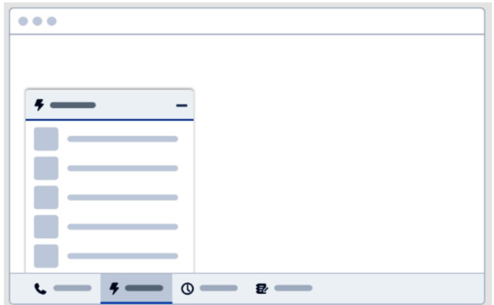
Figure 3.1: Utility items
- Navigation items: Here, we add the applications that will be available in this application. With available items and selected items, we can select several applications and use the Add arrow icon to move them or remove them with the Remove arrow:
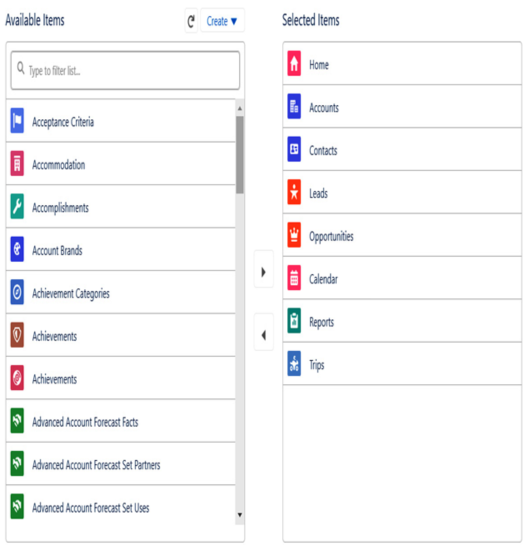
Figure 3.2: Navigation items
- User profiles: And here, we assign access permissions. We can add application access for a specific user profile.
You can customize your applications with these many options. And with that, you have learned about applications in Salesforce, or collections of objects. You now know how to create a new application, and how to add the appropriate objects and additional options to it. Also, you know how to make it available to the appropriate users. To summarize, applications are collections of objects, and since we are talking about them, it is objects, fields, and records that the next section will be about.
