A long, long time ago in the Salesforce galaxy far, far away, there existed an era when the only testing environments that Salesforce provided to users were the free Developer orgs. However, with the advent of Salesforce Trailhead, a free learning platform, the demand arose for quicker and more convenient access to testing orgs. This prompted the creation of Trailhead Playgrounds to address this requirement. Essentially, Trailhead Playgrounds are akin to Developer Environments, but they can be generated with greater ease, speed, and relevance to specific Trailhead tasks.
Tip
I use Salesforce Dev environments for client demos, job interview demos, testing new Salesforce releases, and doing some experiments, while I use Trailhead Playgrounds only when doing Trailhead-related tasks.
I hope you now understand the difference between the Salesforce Developer environment and Trailhead Playgrounds. Let’s now see how to create them.
Let’s start with the Developer environment. These are the steps to create a Salesforce Developer environment:
- Go to the Salesforce Developer website:
Visit https://developer.salesforce.com/signup.
2. Fill in the required information:
Fill in the required data such as your name, email address, password, and other details. Agree on the terms and conditions and click on the Sign me up or Create Org button at the end:
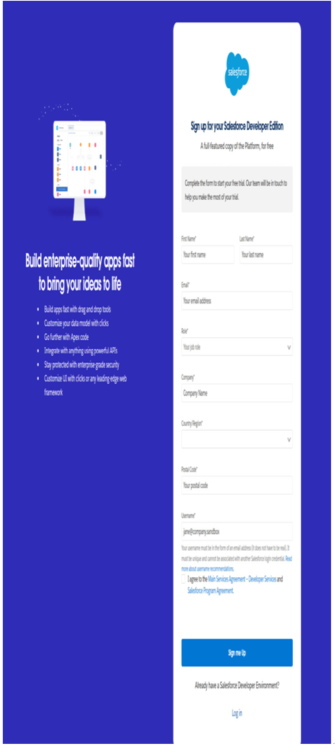
Figure 1.2: Fill in the form
3. Verify your email address:
After registering, Salesforce will send you an email to verify your email address. Click on the verification link provided in the email:
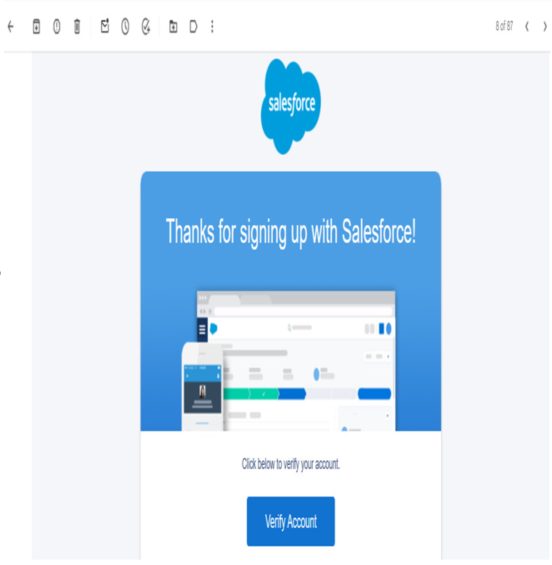
Figure 1.3: Verify account
4. Complete the registration process:
Once your email is verified, follow the instructions to complete the registration process. Set the password that will be used to access the Developer Account:
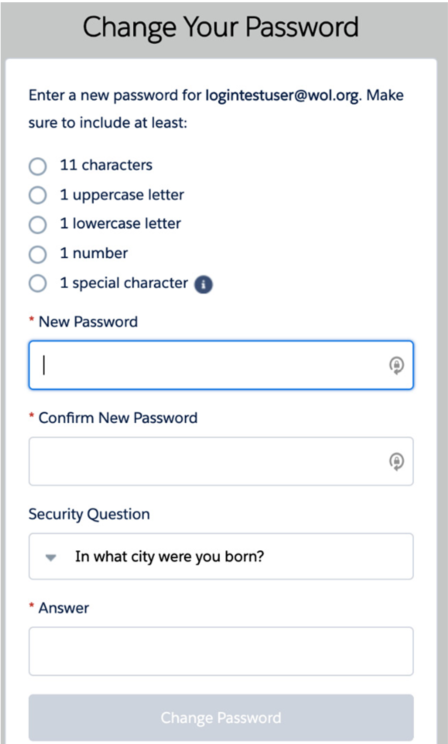
Figure 1.4: Set a password
5. Create a new Developer Edition:
After creating the password, your Developer Edition will be created and you’ll be redirected to your Salesforce org. From there, you can start building and testing applications in the Salesforce environment.
Tip
It may be important to know that besides the Developer environment, which as was said is free for a lifetime, you may also get access to other Salesforce tools/clouds. However, those accesses are time-limited (mostly for 30 days).
Now that we know how to create a Developer environment, let’s see how to create a Trailhead Playground:
- Sign up or log in to Trailhead:
If you don’t have a Trailhead account, go to the Salesforce Trailhead website (https://trailhead.salesforce.com) and sign up for a free account. If you already have one, log in using your credentials.
2. Access Playgrounds:
Once you’re logged in, navigate to the Hands-On Orgs section of the Trailhead website (https://trailhead.salesforce.com/users/profiles/orgs). This is where you can manage your Trailhead Playgrounds:
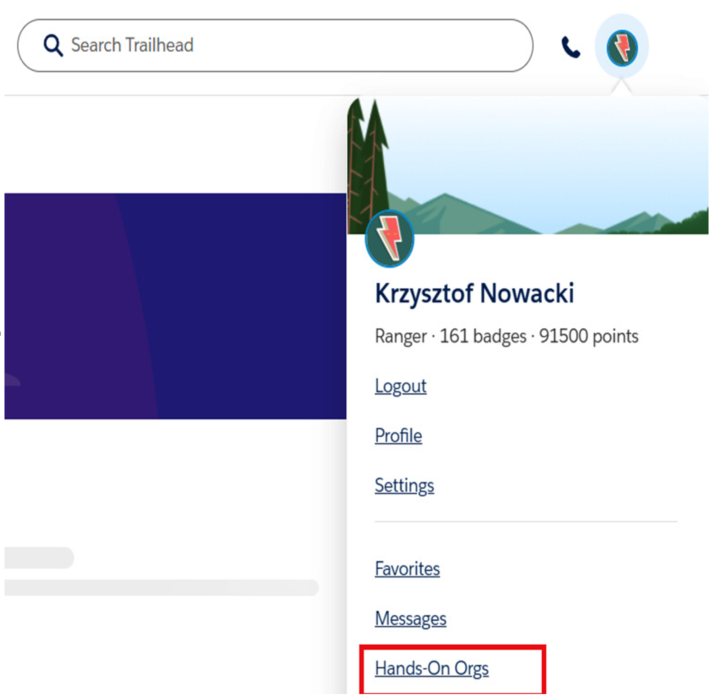
Figure 1.5: Hands-On Orgs
3. Create a new Playground:
Look for an option that allows you to create a new Trailhead Playground. Click on it to begin the process:
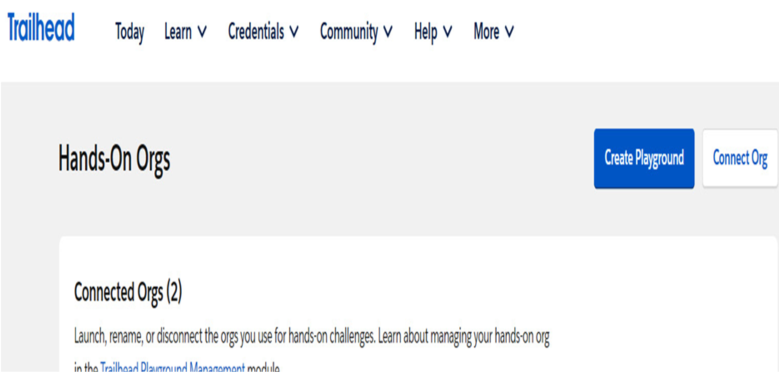
Figure 1.6: Create a Playground
4. Choose a Playground name:
Give your new Playground a unique name that helps you identify it easily. The name should be relevant to what you plan to use the Playground for:
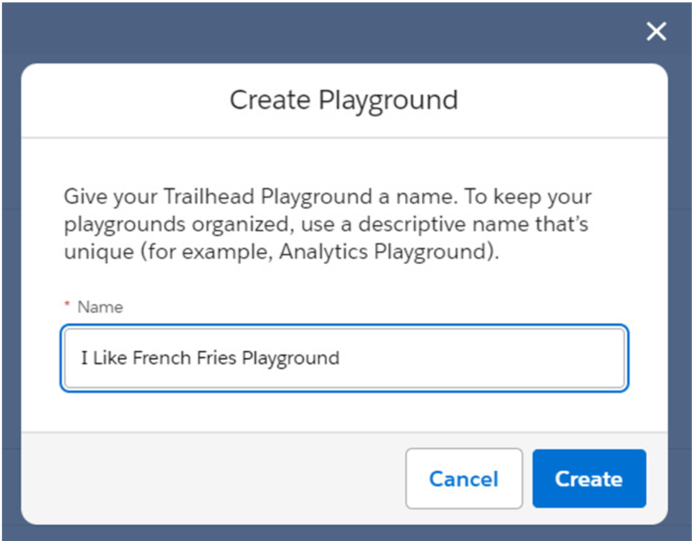
Figure 1.7: Choose a Playground name
5. Build the Playground:
Once you’ve filled in the required details, click on the Create Playground button. The system will then create a new Salesforce Trailhead Playground for you:
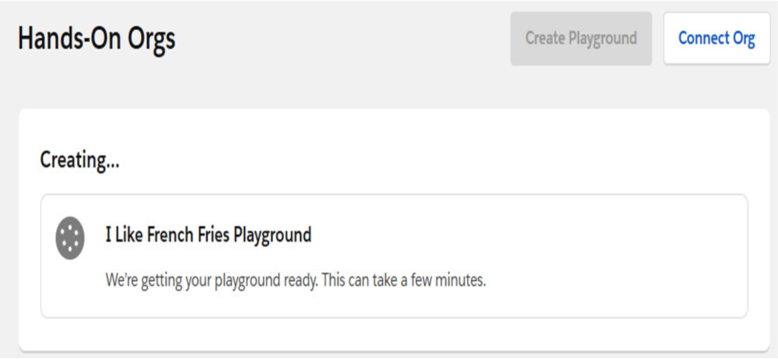
Figure 1.8: Build a Playground
6. Launch the Playground to access it:
After the creation process is complete, you’ll receive information about your new Trailhead Playground including its unique URL, credentials, and any other relevant details.
With your new Trailhead Playground set up, you can now access and explore Salesforce features, try out different configurations, build applications, and practice what you’ve learned in the Trailhead modules.
7. Create Playgrounds ad-hoc:
Besides creating “in-advance” Playgrounds that may be then used during hands-on Trailhead challenges, you may also create a separate/new Trailhead Playground for each Salesforce Trailhead hands-on challenge that you will be currently performing. While taking the test challenges, you will see the action button that will serve you with ad-hoc Playground creation.
Tip
Although the way to create Salesforce Dev orgs and Trailhead Playgrounds has not changed for some time, you need to remember that the process might change or evolve over time, and Salesforce may introduce new steps or change the user interface. Always refer to the official Salesforce Developer website or documentation for the most up-to-date information on creating a free Developer Edition environment.
Now that you know how to create a Salesforce Playground, let’s see in the next section of this chapter what the Salesforce interface looks like.
